Loading Fuzzy Programs
We can include fuzzy programs (extension .fpl) into Visual FLOPER by two different ways.
- We can create an empty .fpl file (File > Create Fuzzy-Prolog File in Project...)
- We can load a .fpl file from a different directory (File > Add Fuzzy-Prolog File in Project...)
The loaded fuzzy program will be allocated into the fuzzy-prolog files folder. To open it (either for reading it or editing it), double-click its name in the Project Tree, and it will be shown as a tab in the Edit Panel (see Figure 1)
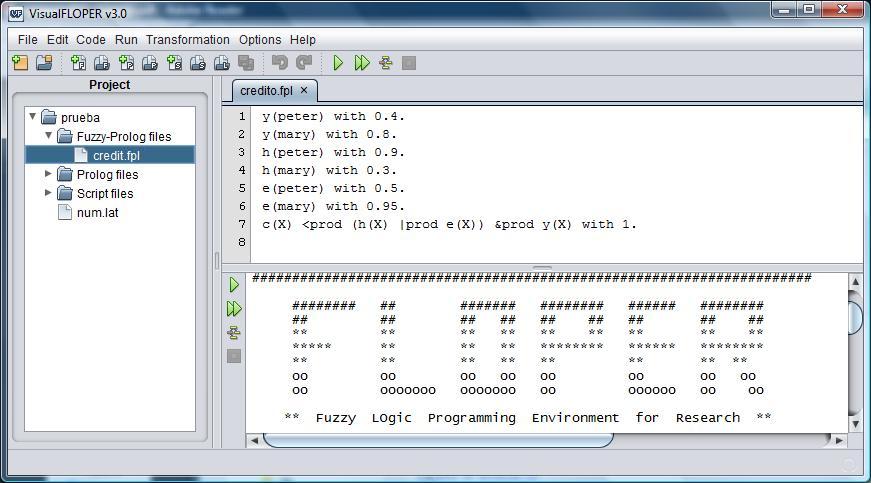
Figure 1: A fuzzy program in VisualFLOPER
In order to save the modifications achieved in the fuzzy program, click the Save option (or File > Save All).
It is possible to have more tha one fuzzy programs in the same project in VisualFLOPER.
To load a fuzzy program in FLOPER (using its text interface), use the option parse and intro the path of the fuzzy program, as seen in Figure 2.
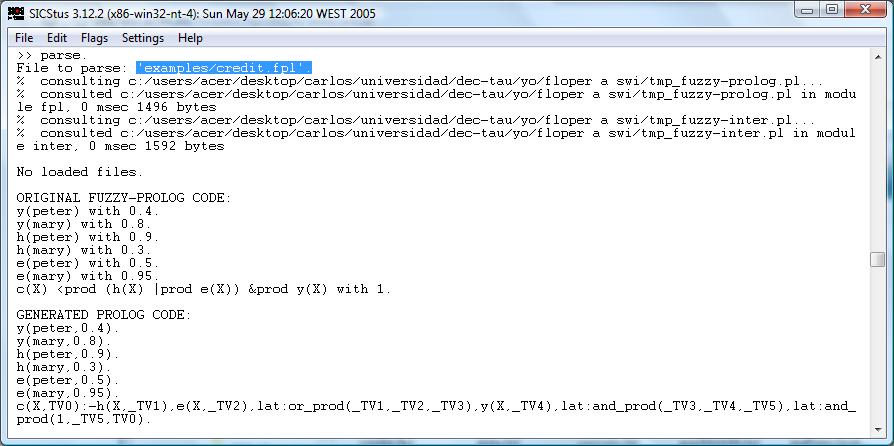
Figure 2: Parsing a fuzzy program in FLOPER
After parsing, the fuzzy program is listed and the user can introduce new comands.